This article contains instructions on displaying xUbuntu in fullscreen using VMWare.
Heard about xUbuntu from colleagues and decided to try it. Downloaded the ISO file and installed it using VMWare. The user interface of xUbuntu is very simple and pleasing.
But I noticed that even when VMWare is in full screen mode, the resolution of xUbuntu was 800×600. Don’t know why it was like that (may be a bug?). So, I decided to mess with xUbuntu settings and finally made it to scale the entire screen size. This is how I made it:
Step 1: Open xUbuntu whisker menu and click on Settings as shown below:
Step 2: Select Display from settings menu as shown below:
Step 3: Select appropriate Resolution as shown below and click on Apply and then click on Close.
That’s it! Now you will have xUbuntu scale to the entire screen.

Suryateja Pericherla, at present is a Research Scholar (full-time Ph.D.) in the Dept. of Computer Science & Systems Engineering at Andhra University, Visakhapatnam. Previously worked as an Associate Professor in the Dept. of CSE at Vishnu Institute of Technology, India.
He has 11+ years of teaching experience and is an individual researcher whose research interests are Cloud Computing, Internet of Things, Computer Security, Network Security and Blockchain.
He is a member of professional societies like IEEE, ACM, CSI and ISCA. He published several research papers which are indexed by SCIE, WoS, Scopus, Springer and others.

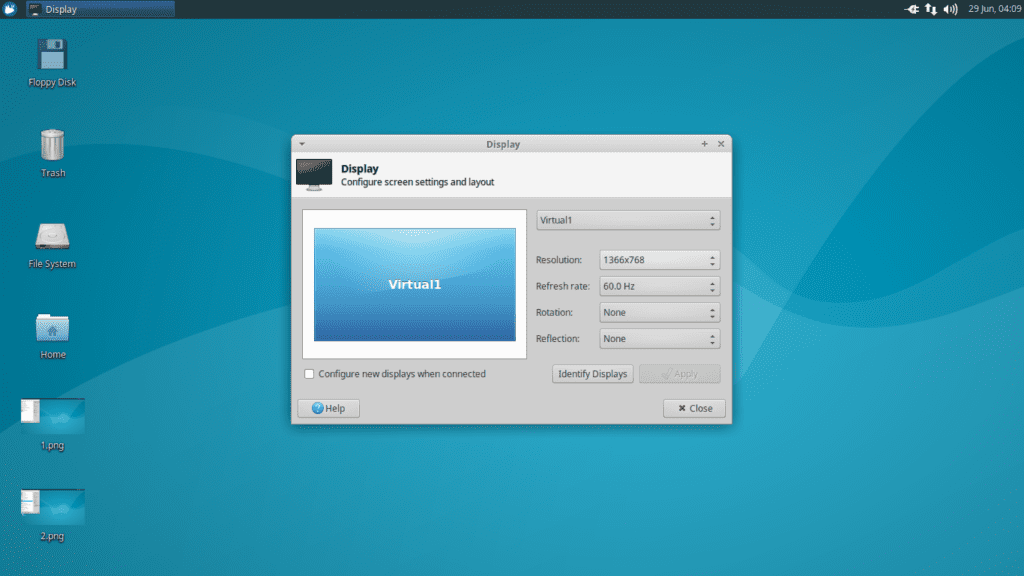
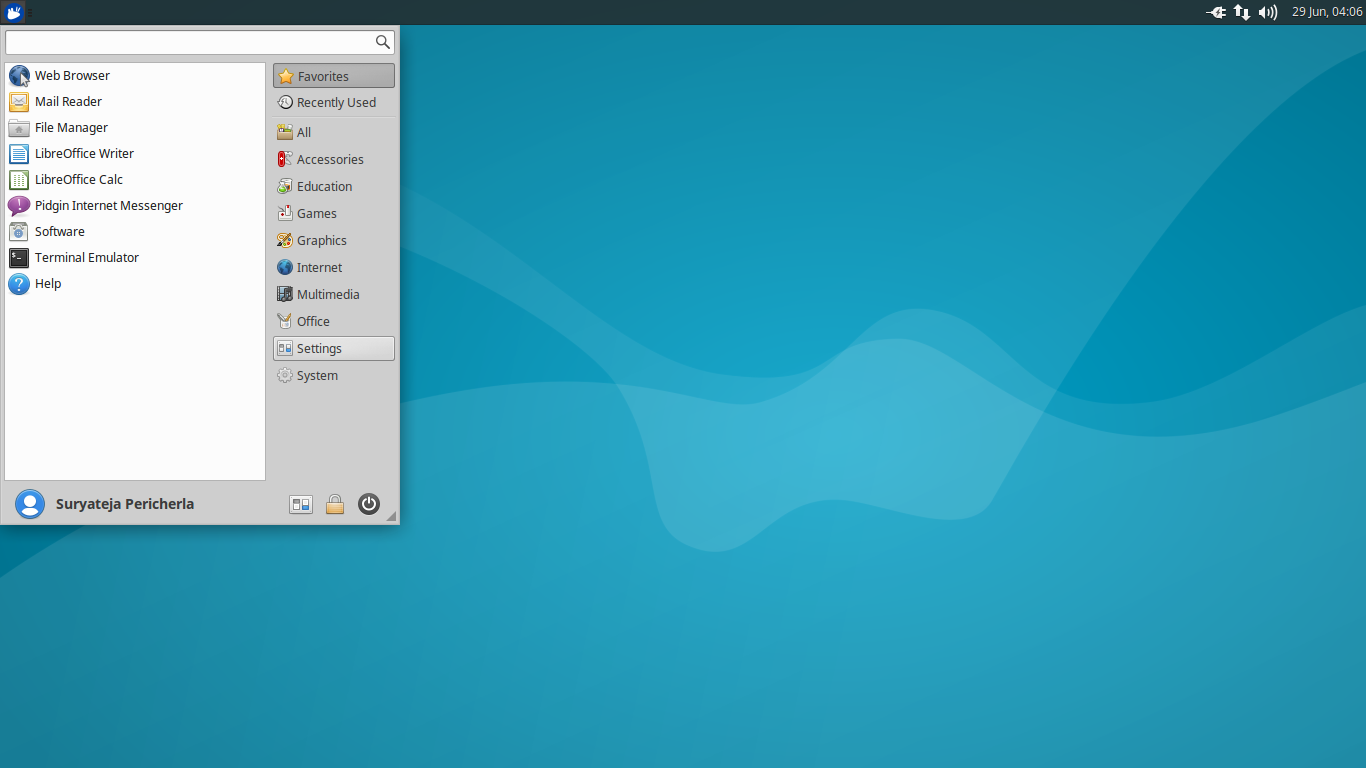
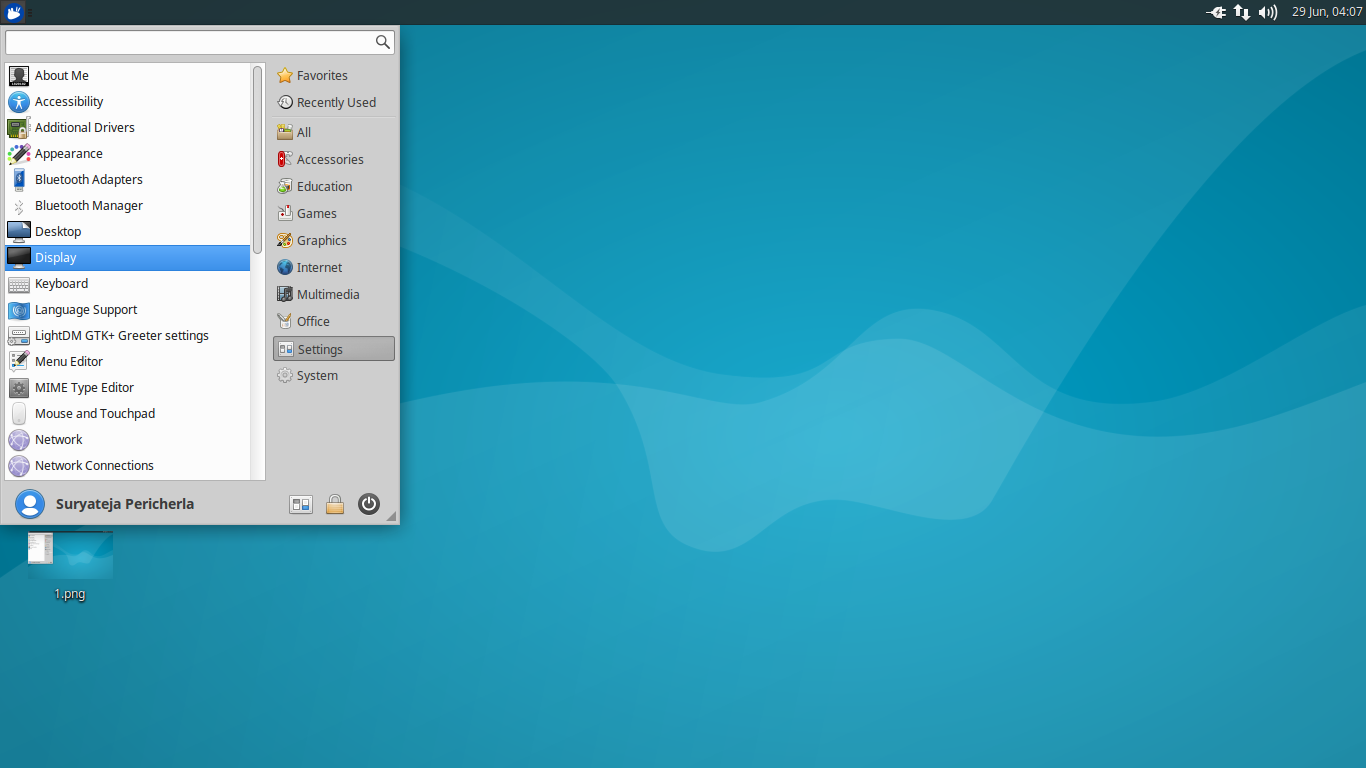
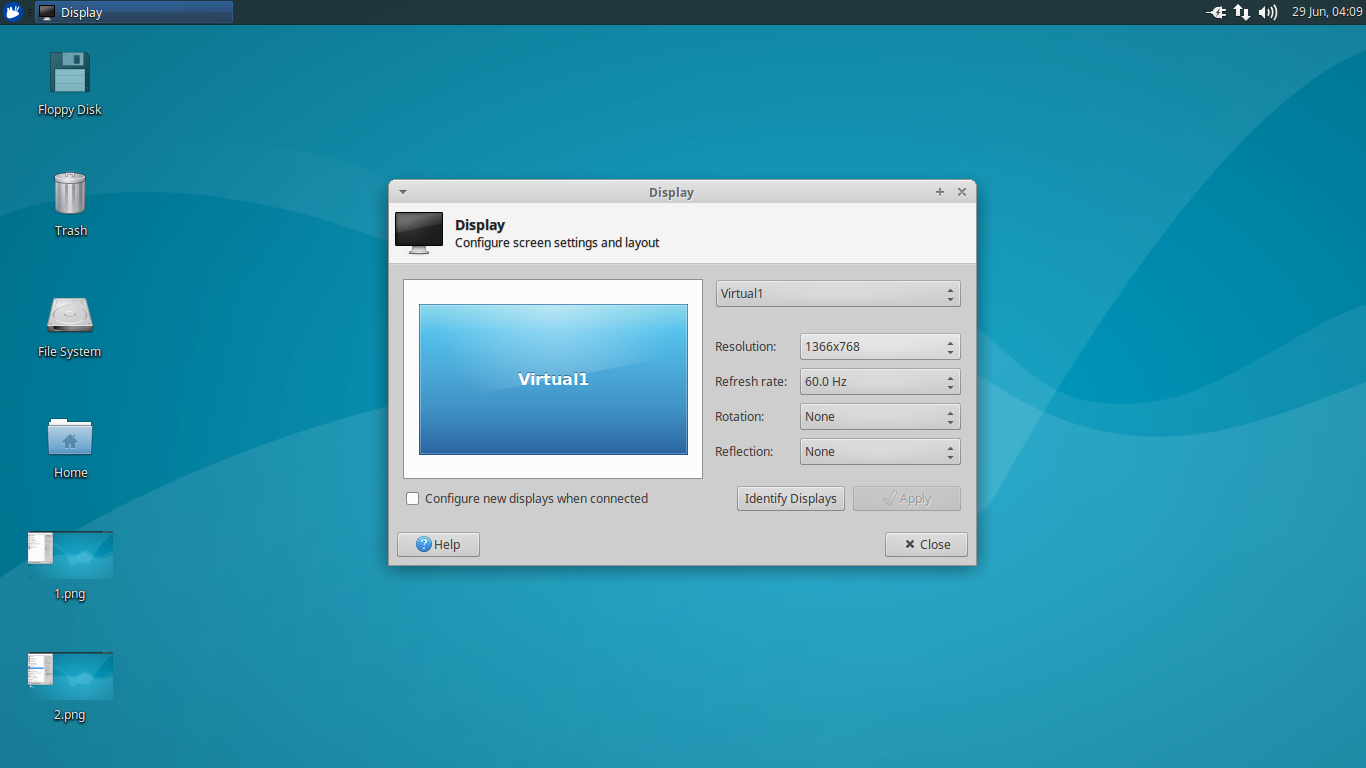
Leave a Reply