Contents
Aim
To study basic network commands and network configuration commands.
S/W required
Command Prompt/Terminal, Cisco Packet Tracer
Background information
Networking commands
We can use different networking commands like ping, traceroute, nslookup, and pathping for getting information about the data sent or a server and can also be used for troubleshooting purpose.
- Ping Command: The ping command is used to verify that a computer can communicate with another computer or network device or not. The ping command sends an ICMP ECHO_REQUEST packet to the specified host. If the host is up, it responds back with an ECHO_REPLY.
- Traceroute Command: Tracert is a command which can show the path a packet takes from your computer to the destination computer. It will list all the routers and other devices through which the packet passes until it reaches the destination, or fails and is discarded. In addition to this, the command also gives the time for how long it takes from hop to hop (i.e., from router to router).
- Nslookup Command: This command is used to display the information about the target domain IP address by querying the DNS servers.
- Pathping Command: A better version of tracert command that will also give information about packet loss and latency.
Network configuration commands
Cisco provides IOS (Internetwork Operating System) which runs on the devices for interacting with the device and perform configuration and other related tasks.
The following commands are used to gather information on a Cisco IOS Software-based router when attempting to learn basic information about a router, or possibly troubleshooting protocol-independent problems:
- show version: This command displays the configuration of the system hardware, the software version, and the names and sources of configuration files and the boot images. This command also displays information about how the system was last started and how long the router has been running since that start.
- show running-config: All the commands that are entered on a router are stored in the current running configuration that is maintained in RAM. This command can be very useful when gathering basic information or troubleshooting because it allows the user to verify the commands that have been administered on the router.
- show interfaces: This command displays statistics for the network interfaces.
- show logging: This command displays the state of syslog error and event logging, including host addresses, and whether console logging is enabled. This command also displays Simple Network Management Protocol (SNMP) configuration parameters and protocol activity.
- show tech-support: This command helps to collect general information about the router when you are reporting a problem to the Cisco Technical Assistance Center (TAC).
Following are the basic configuration commands for a Cisco router:
- enable: To enter EXEC mode.
- disable: To exit EXEC mode.
- configure terminal: To enter global configuration mode.
- hostname <name>: To specify the name of the router.
- enable secret <password>: To prevent unauthrorized access to the router.
Following are the commands for configuring interfaces:
- interface gigabitethernet <slot/port>: Enters the configuration mode for a Gigabit Ethernet interface on the router.
- ip address <ip address> <network mask>: Sets the ip address and the mask for a specific Gigabit Ethernet interface.
- no shutdown: Enables the Gigabit Ethernet interface, changing its state from down to up.
- exit: Exits the configuration mode for the Gigabit Ethernet interface and returns to global configuration mode.
Activity 1
Steps
1. Make sure that your system is connected to Internet.
2. Open command prompt and type “ping google.com”. The output would be as shown below:
3. Open command prompt and type “tracert google.com”. The output would be as shown below:
4. Open command prompt and type “nslookup google.com”. The output would be as shown below:
5. Open command prompt and type “pathping google.com”. The output would be as shown below:
Activity 2
Steps
- Open Cisco Packet Tracer.
- Click on “Network Devices” and click on “Routers” and then click on the router “2901” to create a router in the logical workspace.
- Click on the router again to open the options panel.
- Click on “CLI” (Command Line Interface) tab.
- Type the different commands given above and observe the output.
Result
Networking commands and network configuration commands were successfully practiced.
Visit DCCN video tutorials for more study material.

Suryateja Pericherla, at present is a Research Scholar (full-time Ph.D.) in the Dept. of Computer Science & Systems Engineering at Andhra University, Visakhapatnam. Previously worked as an Associate Professor in the Dept. of CSE at Vishnu Institute of Technology, India.
He has 11+ years of teaching experience and is an individual researcher whose research interests are Cloud Computing, Internet of Things, Computer Security, Network Security and Blockchain.
He is a member of professional societies like IEEE, ACM, CSI and ISCA. He published several research papers which are indexed by SCIE, WoS, Scopus, Springer and others.

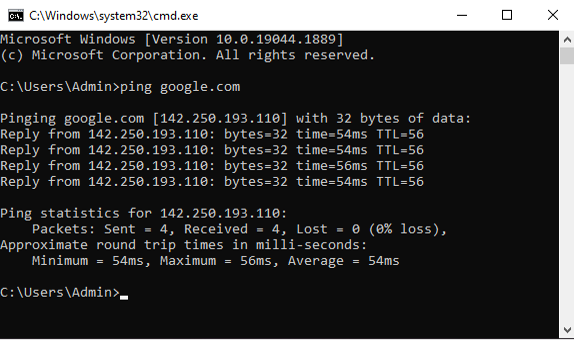
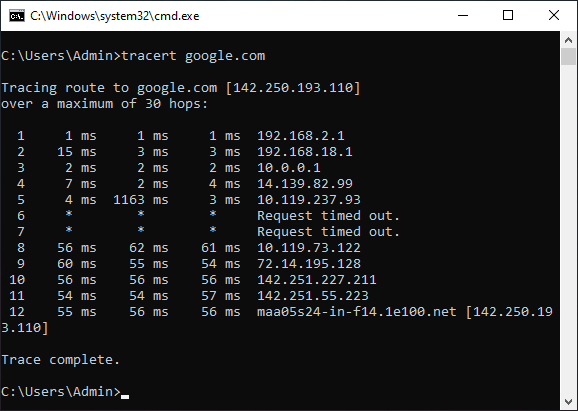
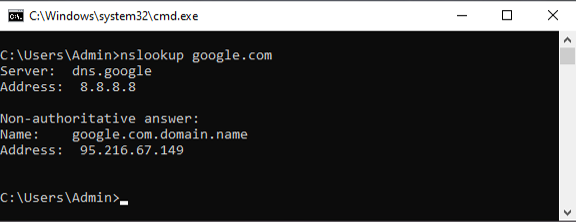
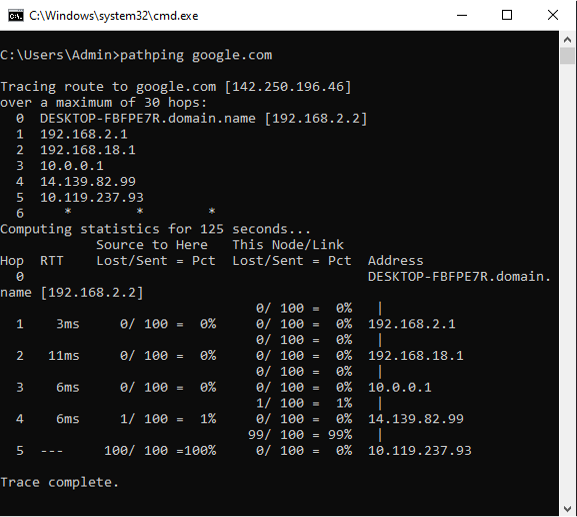
Leave a Reply