In this article we will learn about basics of a computer. This article provides a comprehensive overview of different fundamental concepts related to a computer.
Before going to start reading this article, see our complete C programming tutorial for beginners.
Contents
- 1 What is a computer?
- 2 Architecture of a Computer
- 3 Hardware Components Inside a Computer
- 3.1 Motherboard
- 3.2 Microprocessor
- 3.3 Random Access Memory (RAM)
- 3.4 Read Only Memory (ROM)
- 3.5 Secondary Memory or Auxiliary Memory
- 3.6 Virtual Memory
- 3.7 Magnetic Tape Devices
- 3.8 Floppy Disk
- 3.9 Hard Disk
- 3.10 CD/DVD Disc
- 3.11 Cache Memory
- 3.12 Magnetic Vs Optical Discs
- 3.13 Memory Hierarchy
- 3.14 BIOS (Basic Input Output System)
- 3.15 Booting
- 3.16 Chipset
- 3.17 SMPS
- 4 Advantages of Computers
- 5 Applications of Computers
- 6 Types of Computers
What is a computer?
A computer is an electronic device which accepts data as input, performs operations on the data based on the instructions stored in the memory and produces output.
General representation of a computer is as shown below:
Watch this video to understand the basics of a computer: hardware and software
A computer is made up of two components:
- Hardware
- Software
The computer hardware is the physical equipment which is made of electronic components like registers, transistors, capacitors etc.. The software is the collection of programs that allow the hardware to serve its purpose. The purpose of the software is to use the underlying hardware components.
Architecture of a Computer
The architecture or block diagram of a computer is as shown below:
The essential hardware components of a computer are:
- CPU (Central Processing Unit)
- Memory
- I/O (Input/Output) Devices
Watch the below video which explains what is a computer and block diagram of a computer:
Central Processing Unit (CPU): The CPU is the core hardware component of a computer. It is responsible for executing instructions such as arithmetic calculations, comparisons among data and movement of data inside the system.
The Central Processing Unit mainly consists of two components:
- Arithmetic Logical Unit (ALU)
- Control Unit (CU)
Arithmetic Logical Unit: The ALU performs arithmetic and logical operations on the data based on the instructions stored in the memory.
Control Unit: The Control Unit (CU) coordinates the system components, like transfer of data between the components, timing etc.
Memory: Memory is the place where the programs and data are stored temporarily during processing . There are two types of memory in the computer system. They are: 1) Main memory or Primary memory and 2) Auxiliary memory or Secondary memory.
Main memory: This is the place where the programs and data are stored temporarily during processing. The data in the main memory are erased when we turn off the computer or when we log off.
Auxiliary memory: This memory is the place where the programs and data are stored permanently. When we turn off the computer, our programs and data remain in the secondary storage, ready for the next time we need them.
I/O Devices: The input devices allow the user to give data as input to the computer and the output devices allow the computer to show information to the user. Examples of input devices are: keyboard, mouse, and scanner. Examples of output devices are monitor, speakers and printer.
Watch this below video to understand basic hardware parts of a computer:
Hardware Components Inside a Computer
Watch this video to understand the hardware parts inside a computer cabinet:
Motherboard
Motherboard is the most important hardware component of the computer. Motherboard is the hardware component that holds the other hardware components together as a single unit . The motherboard, or mainboard, of a PC is a large circuit board that is home to many of the most essential parts of the computer like: microprocessor, chipset, cache, memory sockets, bus, parallel and serial ports, mouse and keyboard connectors, hard disk and floppy disk sockets etc.
Microprocessor
Microprocessor or Processor or Central Processing Unit is the heart of every computer . It is designed to perform all of the arithmetic, logic and other basic computing steps that make up the actions of your computer. Whenever a user executes a word processor, a computer game, a browser or any other software program, the CPU performs hundreds or even thousands of instructions. The microprocessor is a piece of electronic circuitry that uses digital logic to perform the instructions of the software.
A microprocessor is an integrated circuit – a thin slice of silicon crystal packed with microscopic circuit elements like: wires, transistors, capacitors, resistors.
Random Access Memory (RAM)
The Random Access Memory (RAM) is used to store data, instructions (programs) which are accessed by the CPU for execution . RAM is also known as main memory or primary memory. The data or instructions stored on the RAM can be accessed at random. Hence the name Random Access. RAM is known as volatile memory means, the data or information stored on the RAM is wiped out once the computer is turned off or the power goes off.
RAM is of two types namely, Static RAM (SRAM) and Dynamic RAM (DRAM). In SRAM the electronic components used are flip-flops. The size of flip-flop is generally bigger than other electronic components like capacitors and transistors. Hence the size of SRAM’s is smaller when compared to DRAM’s. Also SRAM is faster when compared to DRAM.
DRAM is made of capacitors and transistors. DRAM requires to be refreshed at regular intervals to retain the data. Hence DRAM is slower when compared to SRAM. DRAM’s are available in larger sizes when compared to SRAM’s. The widely used type of RAM being used now-a-days is DDR SDRAM (Double Data Rate Synchronous Dynamic Random Access Memory). There are various in this type of RAM like: DDR2 SDRAM and DDR3 SDRAM.
Read Only Memory (ROM)
Read Only Memory is a non-volatile memory in the computer . It is used to store firmware (software which is tightly coupled with the hardware). As the name implies this memory can only be read and the data stored on it is permanent i.e., data is retained even when the computer is turned off or the power goes off. Generally ROM’s are used to store BIOS (Basic Input Output System) also known as firmware.
Read Only Memory is of two types: masked ROM’s and non-masked ROM’s. Masked ROM’s are programmed before they are available in the market. Once they are purchased, they cannot be reprogrammed. Non-Masked ROM’s can be reprogrammed even after they are purchased from the market. There are three types of non-masked ROM’s. They are:
- PROM (Programmable Read Only Memory)
- EPROM (Erasable Programmable Read Only Memory)
- EEPROM (Electronically Erasable Programmable Read Only Memory)
PROM: Programmable Read Only Memory (PROM) or also called as One Time Programmable (OTP) ROM can be written to via special device known as PROM programmer. PROM can be programmed only once.
EPROM: This type of ROMs can be erased by exposing them to strong Ultra Violet rays. These ROMs can be programmed multiple times. Continuous exposure to UV rays will result in wearing out the ROM and making it unusable.
EEPROM: This type of ROM allows the entire ROM or selected banks of memory to be erased and rewritten electrically. There is no need for EEPROMs to be removed from the motherboard to be reprogrammed. EEPROMs can be reprogrammed multiple times.
The ROM must store the data permanently. The data must not be wiped out when the computer is turned off or the power goes off. To help the ROM to store its data permanently, motherboard consists of a CMOS battery, which supplies power continuously to the ROM.
Secondary Memory or Auxiliary Memory
Secondary memory is not directly accessible by the CPU . The secondary memory of a computer includes: Hard disk, Floppy disk, CD, DVD, Blue ray disc, Pen drives, SD cards, tape devices and other types of USB memory devices. The secondary memory is used to store data permanently. The secondary memory is non-volatile memory.
Virtual Memory
When the primary memory (RAM) is filled with data and instructions, and a new process has no memory to be allocated in the RAM, then the CPU shifts the least recently used blocks of memory onto secondary memory and allocates space to the new process in the RAM. Such memory in the secondary memory which is used as if it is primary memory is known as virtual memory . When virtual memory is used by the CPU, it moves data into and out of virtual memory which is generally slower than accessing data directly from the RAM. Hence, when virtual memory is used, system performance is degraded.
Magnetic Tape Devices
Magnetic tape is a medium for magnetic recording, made of a thin magnetizable coating on a long thin strip of plastic film. Devices that record and playback audio and video using magnetic tape are called as audio tape recorders and video tape recorders. A computer device that stores data on magnetic tape is called as tape drive. The data stored on a tape drive has to be accessed sequentially.
Floppy Disk
Floppy disk or diskette is an example for secondary memory. It is available in 3.5inch and 5.25inch sizes commonly. In olden days, the floppy disk was the primary data storage device o the PC, but it was later moved to a role of removable media for single files or small collections of files. The floppy disk still has a role for transferring data from one PC to another, backing up small files and compressed file and device driver distribution, although this is also moving to CD-ROM or downloading.
Hard Disk
Hard Disk is a device for storing and retrieving digital information, when needed, primarily computer data. It consists of hard rapidly rotating discs coated with magnetic material, and with magnetic heads arranged to write data on to the surfaces and read it from there later when needed. Hard disk is non-volatile memory where the data can be stored permanently.
CD/DVD Disc
The Compact Disc or in short CD is an optical disc which is used to store digital data. It was originally developed to store and play back sound recordings only, but the format was later adapted for storage of data (CD-ROM), write-once audio and data storage (CD-R), rewritable media (CD-RW), Video Compact Discs (VCD), Super Video Compact Discs (SVCD), PhotoCD, PictureCD, CD-i, and Enhanced CD. The standard capacity of a CD is 700MB.
Digital Versatile Disc or in short DVD is also an optical storage medium like CD but DVDs have larger storage capacities than CD. Both CDs and DVDs are read and written by using laser technology.
Cache Memory
In a computer, generally the CPU accesses the data from Random Access Memory (RAM). There is another faster memory than RAM in the computer where small amount of information can be stored. Such memory is known as cache memory. Cache memory is smaller and costlier than RAM. The most frequently accessed data or instructions are stored in cache memory. CPU first checks for data in cache, and if not found then searches the RAM for data. Cache memory is generally available on the motherboard.
Magnetic Vs Optical Discs
Examples for magnetic devices are magnetic tape discs, hard discs and floppy disc. Examples for optical discs are CDs, DVDs and Blue ray discs. Let’s see the difference between magnetic and optical technologies:
| Magnetic | Optical |
|---|---|
| Stores data in magnetic form | Stores data as dents by using a laser |
| Data is affected by magnetic field | Data is not affected by magnetic field |
| High storage capacity | Less storage capacity |
| Does not use laser to read and write | Uses a laser to read and write |
| Easy to modify data | Difficult to modify data |
Memory Hierarchy
Watch this video to understand about memory hierarchy in a computer:
In the computer there are various types of memory for storing digital data like: RAM, Hard disk, CD, DVD, Blue ray, Flash Storage, Cache and Registers etc. Let’s see the memory hierarchy which specifies which memory is slower; which type of memory is cheaper and which memory allows us to store maximum amount of data.
As seen in the above figure, the storage capacity increases from top to bottom. The speed and cost increases from bottom to top. So the devices which can hold maximum amount of data are magnetic disks and magnetic tape discs. The fastest memory is registers and the costliest memory is cache and registers.
BIOS (Basic Input Output System)
BIOS is software which is used for starting up the computer . The importance of BIOS is that it performs all of the functions the PC needs to get started. BIOS contains the first instruction the computer needs to get started, programming that checks that computer’s hardware is attached and ready, and other routines to help the computer get up and running. A computer’s BIOS include instructions to perform three vital and useful functions for the PC:- It boots the computer
- It validates computer’s configuration
- It provides an interface between the hardware of the PC and its software
Booting
The procedure (set of operations) performed right from powering on the computer till the computer is ready to be used is called as booting. The boot process is performed under the guidance of the BIOS. The BIOS contains the instructions needed to verify, test and start the computer. The computer’s hardware cannot perform operations on its own. It must have instructions to do anything at all which is provided by the software. The boot process involves the following:
- Power initialization
- BIOS startup
- POST signal (Power-On Self-Test)
- Video and Device BIOS check
- System check
- Plug-and-Play check
- Boot device found
- Operating System is loaded and running
When the system is booted when the computer is in power off state, then it is known as cold boot. If the system is booted when the computer is already running, then it is known as warm boot.
Chipset
The chipset resides on the motherboard which provides communication between the various components available on the motherboard. Without chipset, the computer cannot be operated.
SMPS
Switched-Mode Power Supply (SMPS) is the hardware component which supplies power to other components in the computer . Initially the power from the main reaches the SMPS and then power reaches the motherboard from SMPS which supplies power to all other hardware components.
Watch this video to understand about computer peripherals:
Advantages of Computers
Computer is a powerful electronic device which can be used for performing many operations. Let us see why computer is very powerful or the advantages of using computers.
- Speed
- Accuracy
- Reliability
- Storage
- Communication
Applications of Computers
Computers can be used for many purposes. Now-a-days computers can be seen almost anywhere. Some of the areas in which computers can be used are:
- Artificial Intelligence
- Virtual Reality
- Augmented Reality
- Animation
- Game Design
- CAD/CAM
- Information Processing
- Robotics
Types of Computers
There are 5 types of computers categorized based on the size, storage capacity and cost. The five types of computers are:
- Super Computers
- Mainframe Computers
- Mini Computers
- Workstations
- Personal or Desktop Computers
Watch this video to understand about types of computers based on the size, storage capacity and cost:
Super Computers: These types of computers are very large in size which normally occupies the size of entire room in a building. These computers have high data processing speeds and high storage capacity. These computers are generally used by scientific and research organizations and are used for specific data processing tasks. Examples: Belle, BlueGene, Hydra, Tianhe-1A.
Mainframes: These types of computers are smaller than super computers, but are still large in size. These computers are used by national and international organizations for data processing tasks. These computers have large storage capacity but lesser than super computers. Examples: IBM system 3, AS-400.
Mini Computers: These types of computers are close to the size of mainframes, but lesser than mainframes. These computers are used by large organizations. Examples: DEC PDP, Data General Nova.
Workstations: These computers look like desktop computers, but generally posses high data storage capacity and larger memory than desktop computers. These computers are used for specific tasks like: animations, game designing, CAD/CAM and other heavy data processing and graphics oriented tasks.
Personal or Desktop Computers: These computers are the general purpose computers that people use at their workplaces and at their house. These computers have less storage capacity and less processing speed than other types of computers. These computers are generally used for gaming, accounting, presentations etc.
Watch this video to understand about types of computers based on portability:
Hope you enjoyed reading this lengthy article. Next to learn about basic software concepts see this basic software concepts tutorial.

Suryateja Pericherla, at present is a Research Scholar (full-time Ph.D.) in the Dept. of Computer Science & Systems Engineering at Andhra University, Visakhapatnam. Previously worked as an Associate Professor in the Dept. of CSE at Vishnu Institute of Technology, India.
He has 11+ years of teaching experience and is an individual researcher whose research interests are Cloud Computing, Internet of Things, Computer Security, Network Security and Blockchain.
He is a member of professional societies like IEEE, ACM, CSI and ISCA. He published several research papers which are indexed by SCIE, WoS, Scopus, Springer and others.
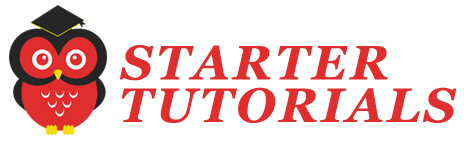
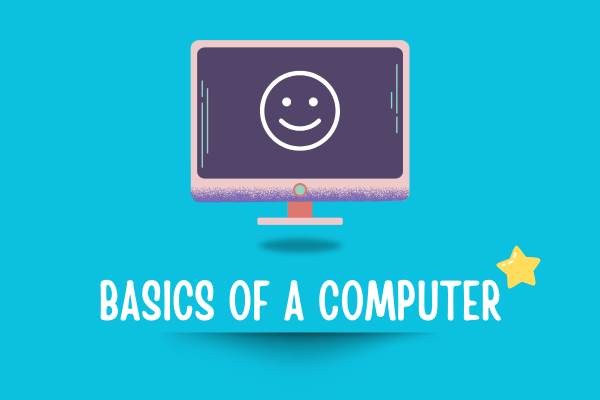


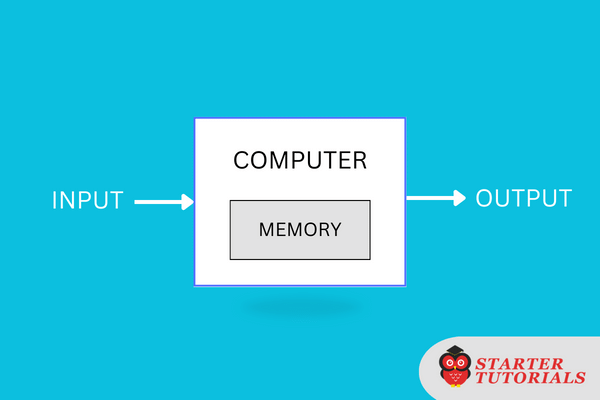
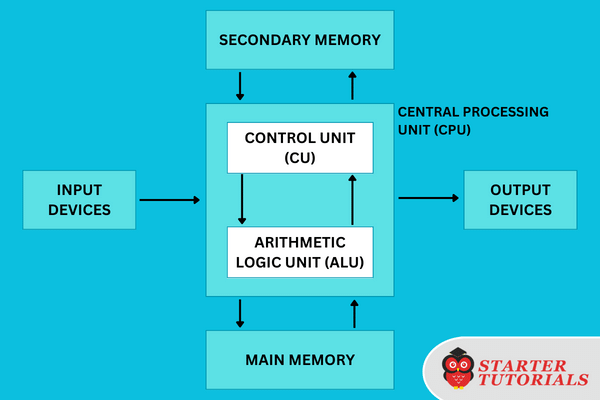
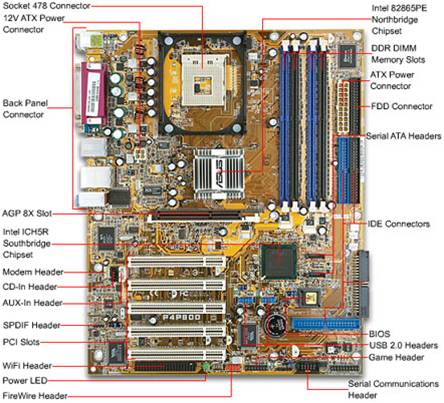



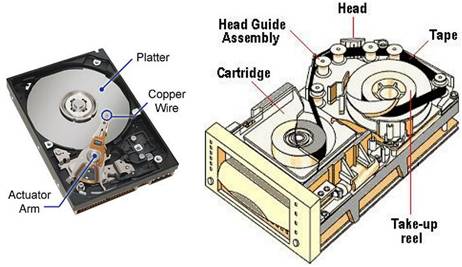

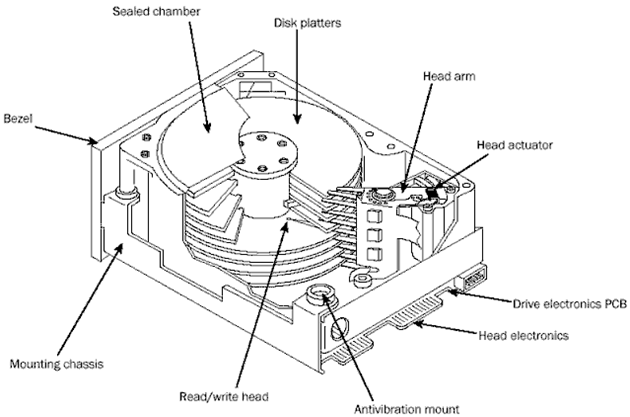
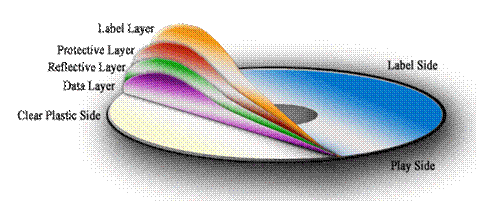
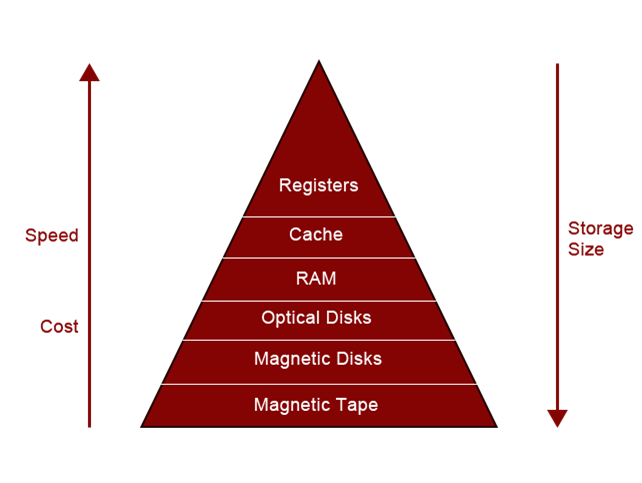
Good.
Good education blog.
Thanks author for your blog. Keep it up.
Nice information bro. Thank you.