This article guides you step by step on Installing XAMPP on Ubuntu.
- Change xampp package installer to executable:
sudo chmod +x xampp-linux-5.6.3-0-installer.run
- Run the installer with the following command:
sudo ./xampp-linux-5.6.3-0-installer.run
- The window installation wizard will appear:
- Click “Next”. Another window appears:
- Click “Next” again. And you will go to the next window:
- Click “Next” again. Next window will be displayed:
- Uncheck: “Learn more about BitNami for XAMPP” and click “Next”:
- Click Next again. Wait for the installation:
- When finished, this will be the last window:
- When you checked “launch XAMPP” before clicking finish A page will open in your browser, If the page does not open automatically, go into your browser’s address and type
http://localhost/xampp
- To stop the XAMPP service:
sudo /opt/lampp/lampp stop
- To start the XAMPP service:
sudo /opt/lampp/lampp start
- If you want XAMPP to start automatically when you restart your system, add a command line in “rc.local” file. Run:
sudo gedit /etc/rc.local
Add the following line before “exit 0”:
/opt/lampp/lampp start
- Save the file and exit.
- Congratulations! XAMPP has been successfully installed.
Download the above instructions in PDF format here
For more detailed instructions, visit: http://ubuntuportal.com/2013/12/how-to-install-xampp-1-8-3-for-linux-in-ubuntu-desktop.html

Suryateja Pericherla, at present is a Research Scholar (full-time Ph.D.) in the Dept. of Computer Science & Systems Engineering at Andhra University, Visakhapatnam. Previously worked as an Associate Professor in the Dept. of CSE at Vishnu Institute of Technology, India.
He has 11+ years of teaching experience and is an individual researcher whose research interests are Cloud Computing, Internet of Things, Computer Security, Network Security and Blockchain.
He is a member of professional societies like IEEE, ACM, CSI and ISCA. He published several research papers which are indexed by SCIE, WoS, Scopus, Springer and others.

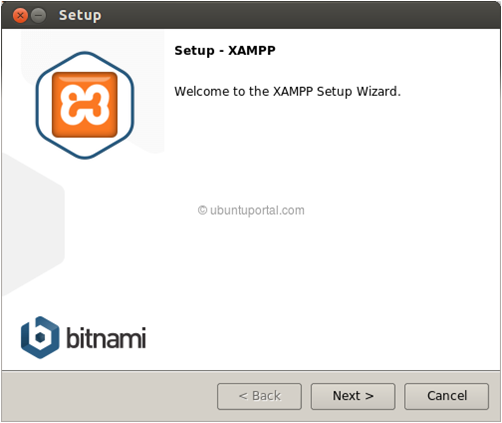
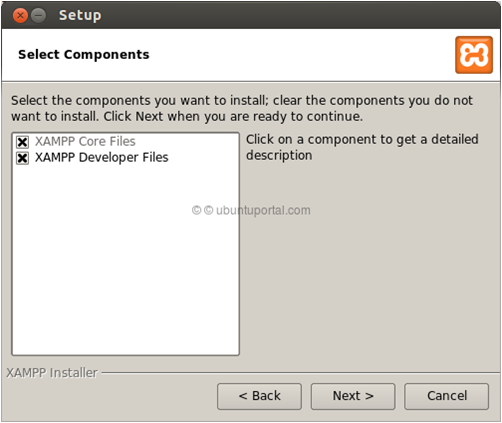
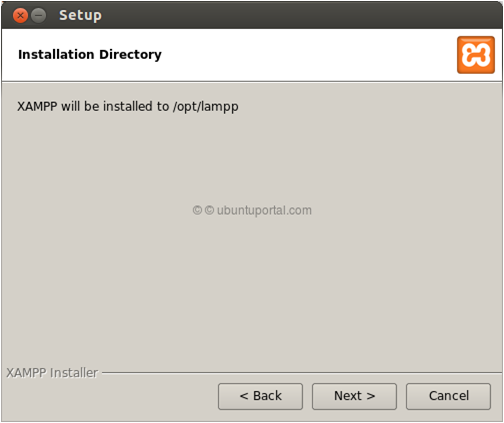
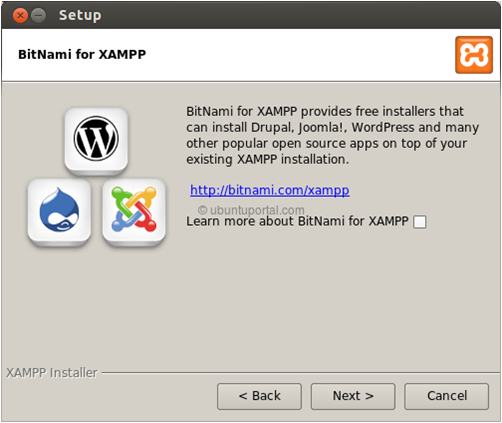
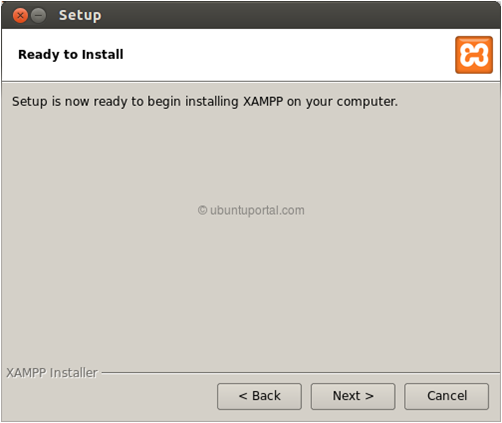
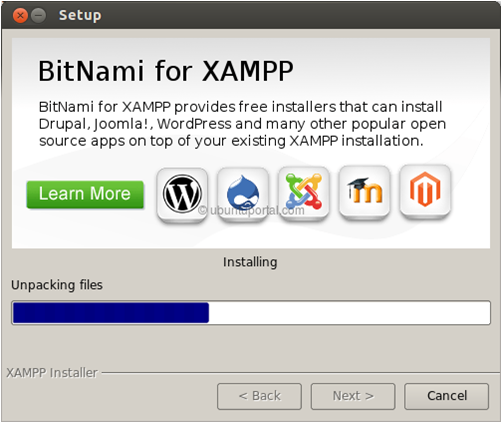
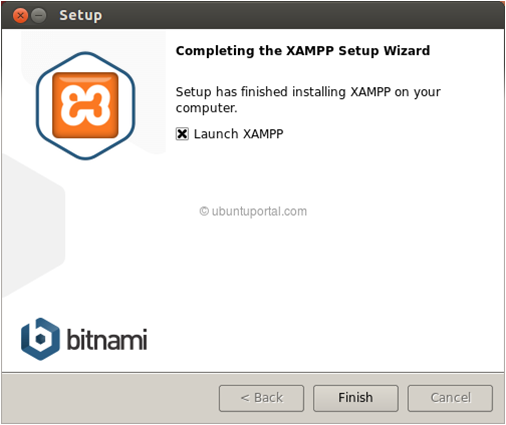
Leave a Reply